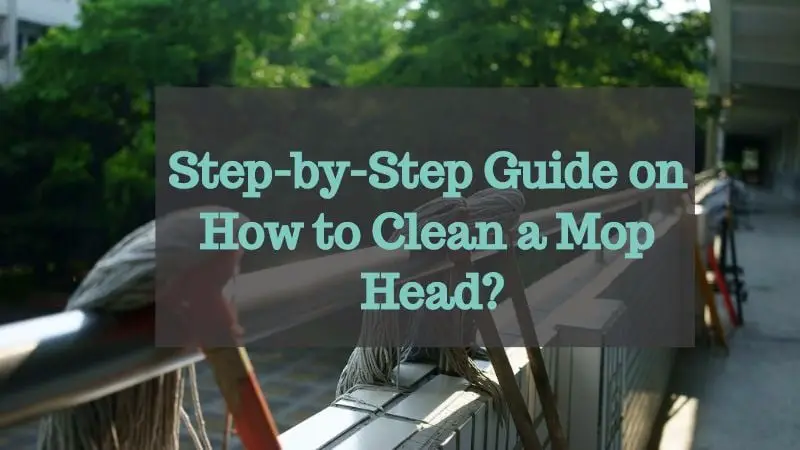We have all been there when our mouse starts acting weird in the middle of a game or office work. We know how frustrating that can be! It is commonly due to the accumulation of dirt and grime, whether dry or sticky, disabling your mouse sensor and making it slugging.
Whether you use a mechanical or optical mouse, wired or wireless, all of them are susceptible to the accumulation of dirt and grease from trackpad, mouse, and our palms. So, when the movement becomes sporadic and it starts jumping without any reason, you know it’s time to clean the mouse sensor.
Before we start learning how to clean mouse sensor, let’s briefly take a look at how the mouse sensor functions, and why it’s so important to keep it clean.
Working Of An Optical And Mechanical Mouse
In the case of an optical mouse, it depends on light (integrated Light Emitting Diode) to track the cursor movement. It uses an optical sensor and LED light for moving the pointer. The disparities beneath the lens of the mouse are captured as the mouse moves. The direction and movement are also calculated.
When any outside object such as hair strands or dust particles come in the way of light communication transpiring between the LED and sensor, it results in an expected or abrupt behavior.
The mechanical mouse, on the other hand, uses a set of three rolling sensors to calculate the direction and movement. It is the internal ball that causes the rollers to turn. Each rolling sensor is calculated at a different angle and when these rollers turn, it creates electronic signals.
When dust particles come in the middle of the rolling sensors sensing the mouse movement, this adversely affects the mouse movement. Hence, it is extremely important to ensure that the sensors and rollers within the mouse stay clean.
How To Clean Optical Mouse Sensor
Compared to a traditional ball-oriented mouse, the optical version requires less maintenance. Even then, you need to clean it thoroughly at times to keep it in good working condition. It takes only about five minutes to clean, so make it a point to do it at least once every month to ensure smooth functioning. Here are some steps to help you:
Step 1:
Switch off the computer and unplug the mouse cable from the USB port for the wired models. This will prevent any unfortunate accidents. For the wireless models, you can skip the first step.
Step 2:

Next, flip the mouse and look for the area where you can find the LED and lens. Use a dry cloth to gently blow away the dust and debris from this space and clean it well. If there are smudges, use a cotton ball to gently rub away the smudges on the lens.
Step 3:
You may take and run it around the crevices in the mouse to remove any grime. Also, remember to run it beneath the mouse buttons to get rid of any grit that prevents it from performing well.
Step 4:
Now, examine the area on which the mouse works and if you find any intricate pattern beneath the mouse then it will be tough for sensors to determine the exact movements.
Step 5:
Take a cotton ball and dip it in isopropyl alcohol. Wring out the excess liquid and then wipe the mouse exterior with it to remove any stubborn traces of dirt that stick to the body. The main areas to clean include the mouse feet, sidewalls, and any crevices.
Step 6:
Take out the top section of the mouse frame. However, check the manufacturer’s details and instructions before doing so. Some mice come with tops that can be simply pulled out or removed with a screw. So, always check before you disassemble the unit.
Step 7:
Inside the mouse, it accumulates a lot of skin cells, dust, hair, and residue from food that can be removed easily. Use an earbud or cotton ball to clean out the gunk as much as possible.
Step 8:

You will find dirt in the mouse wheel, top of the circuit board, and front section of the mouse body. Use tweezers to remove the hair strands stuck inside the circuit board. After you have completed, let the parts air dry a little before you assemble them again.
Step 9:
If you use a mouse pad then we strongly recommend that you replace it every year to keep it clean. You may clean it by simply wiping with the help of a wet rag or use a lint brush or roller to get rid of dust particles and hair strands.
How To Clean a Mechanical Mouse Sensor

If you use a mechanical mouse then here are the steps to help you keep it clean and working in optimal condition always:
Step 1:
Start by switching off the computer and disconnecting the mouse from the USB port. After that, flip the mouse to clean the bottom part of the mouse.
Step 2:
Remove the baseplate that holds the ball and detach it completely. Now, use a damp cloth to wipe the ball and remove any traces of dust and dirt.
Step 3:
To clean the sensors inside the mouse, we suggest using a pair of tweezers and a can of air. You will see a lot of grime accumulated around the rollers. A knife will come in handy to dislodge the stubborn dirt.
Step 4:
Also, remember to clean the cavity around the ball to remove traces of hair, food residue, and nails. Once done, restore the ball again and reconnect the mouse.
Safety Measures For A Long Life Of Your Mouse
As with any electronic product, you can ensure a longer life only if you take good care of the product. Here are some safety measures that you can follow to ensure that the mouse lasts for long.
You must make sure that the mouse battery is always out. If you use a wired mouse, then always remove the wire from the USB port of your computer.
Never spill liquid in the area where you keep the mouse and also be careful about spilling it close to the charging hole. If there’s an excess of liquid in that area, the mouse will be harmed.
Although this is a common practice, we strongly suggest you avoid cleaning the mouse using rubbing alcohol. This not only strips paint from your mouse but also causes a lot of harm. Read the tips below for more information on how to keep the mouse sensor clean.
Tips To Clean Mouse Sensor
We suggest that you clean the mouse at least once every month or every 20 days to prevent issues such as tracking failure, stuttering, and clicking issues. If you are more frequent use of mouse then you may need to clean more often.
If you are using a low-budget mouse that doesn’t work fine even after cleaning thoroughly, consider buying a new one. A poor functioning mouse can rob the fun out of your gaming experience and make your work frustrating.
If you use a good quality mouse, then we would suggest that you take it to the service center to get it fixed instead of you trying to repair it yourself. Even the good quality mouse tends to slow down after some time but you can adjust it by changing the settings.
For a slow running mouse, you need to open the System Preferences and then go to Mouse. This will help you change the scroll direction, sensitivity, smart zoom, and tracking system speed. When you boost the tracking speed, the cursor tends to move faster than the movement of a physical mouse. When you play around with the settings, this can help you adjust the sensitivity to match the requirements.
Related Questions
Should I avoid snacking while working with a mouse
Using a moue while you are snacking means that you will transfer the food articles and oily residue will get accumulated on the mouse. While it is better than you avoid this practice, if at all your job requires you to snack while working, try to clean the mouse once a week to keep it disinfected and clean.
Can I use wipes to clean a mouse
Yes, there are cleaning wipes available such as the Lysol or Clorox wipes that you can use to clean an entire mouse thoroughly. While these wipes are safe to use, always follow the steps given above to clean the insides carefully. If you clean the mouse regularly using a damp microfiber cloth, there will be no signs of dust, grime, and residue.
What’s the best way to disinfect a mouse
If you want to use a disinfectant for your mouse, we suggest that you opt for a solution that is 99% alcohol. Using anything that is more powerful can result in damaging your mouse.
How often can you clean an optical mouse
Please remember that an optical mouse can be extremely sensitive so you should not fiddle with it too much when it comes to cleaning. While it’s important to clean and disinfect, overdoing can cause more harm than good.
Is it safe to use rubbing alcohol for cleaning mouse
Yes, rubbing alcohol is preferred over water if you must use something to get rid of stubborn dirt. However, be careful to not over use as this could damage the mouse in the long run.
See Also:
Can You Put A Computer On A Metal Table?
Can You Put A Computer On Carpet?
How To Clean Mesh Chairs
25 Cleaning Tips For Allergy Sufferers